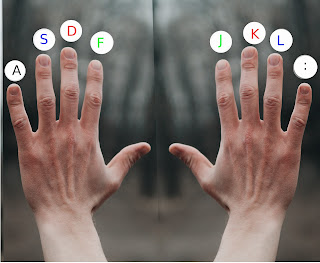While using the Linux distro during the software installation is a coolest thing. Most of all useful software are opensource and finding the source of software is another coolest thing. Let me tell you about Flathub. Flathub is a software Installation method which let you install the software commonly all over any distribution you use.
The General Command for Software installation is
$ flatpak install <remotes> <ApplicationID>
Usually it is by default install on your PC but sometime is make a drama during installation. Just use following things.
Install Flatpak on Ubuntu and Linux Mint
If you are using then Linux Mint and Ubuntu has Flatpak supported by default. However, you can verify it by trying to install Flatpak again:sudo apt install flatpak
Install Flatpak on Debian, Ubuntu, Elementary OS and other Ubuntu based distributions
Debian based distros can use the official PPA to install Flatpak. Open a terminal and use the commands below:
$ sudo add-apt-repository ppa:alexlarsson/flatpak
sudo apt update
sudo apt install flatpak
Install Flatpak on Red Hat and Fedora based Linux distributions
To install Flatpak on Red Hat and Fedora, you just have to type in the following the command below:
$ sudo yum install flatpak
Install Flatpak on openSUSE
To enable Flatpak support on openSUSE based Linux distributions, use the command below:sudo zypper install flatpak
$Install Flatpak on Arch Linux
To enable Flatpak support on Arch based Linux distributions, use the command below:
$sudo pacman -S flatpak
Example:
You should note two things in the above command output. The “Application ID” and “Remotes“. You’ll need these two for installing the application.
$ flatpak install flathub org.libreoffice.LibreOffice
To Enable Flatpak application support in Software Center
Flatpak applications can be completely managed via command line. But not everyone likes using command line for installing applications and this is where enabling Flatpak support in GNOME software center will be a lifesaver.sudo apt install gnome-software-plugin-flatpak
For other distributions, use the regular package installation command to install gnome-software-plugin-flatpak. Once installed, restart the Software Center or your machine.
Using Flatpak commands
Now that we have seen how to enable Flatpak support and how to install Flatpak applications, we can move forward to see Flatpak commands for complete control over package installation.
This part of the tutorial is optional and only intended for intermediate to expert users who prefer command line over GUI.
Add repositories for installing Flatpak applications
To do that, use the following command:
$flatpak remote-add --if-not-exists flathub https://flathub.org/repo/flathub.flatpakrepo
There could be other repositories available — check and add them as needed.
Install Flatpak applications
The generic way to install a Flatpak application from a repository is:
$ flatpak install <remotes> <ApplicationID>
For example, in the previous search command, you got the Application ID and the repository name. You can use this info to install the application in the following manner:
$ flatpak install flathub org.libreoffice.LibreOffice
Some developers provide their own repository. You can use the absolute path to the application’s flatpakref to install the application or through Flathub.
$ flatpak install --from https://flathub.org/repo/appstream/com.spotify.Client.flatpakref
Install Flatpak applications from flatpakref file
$ sudo apt install flatpak
Install Flatpak on Debian, Ubuntu, Elementary OS and other Ubuntu based distributions
Debian based distros can use the official PPA to install Flatpak. Open a terminal and use the commands below:
$sudo add-apt-repository ppa:alexlarsson/flatpak
$sudo apt update
$sudo apt install flatpak
To install Flatpak on Red Hat and Fedora, you just have to type in the following the command below:
$sudo yum install flatpak
Install Flatpak on openSUSE
$ sudo zypper install flatpak
Install Flatpak on Arch Linux
sudo pacman -S flatpak
Enable Flatpak application support in Software Center
Use the following command:
$ sudo apt install gnome-software-plugin-flatpak
Using Flatpak commands
To do that, use the following command:
flatpak remote-add --if-not-exists flathub https://flathub.org/repo/flathub.flatpakrepo
Flatpak Flathub Installation
Some developers provide their own repository. You can use the absolute path to the application’s flatpakref to install the application or through Flathub.
flatpak install --from https://flathub.org/repo/appstream/com.spotify.Client.flatpakref
To uninstall Flatpak
flatpak uninstall <ApplicationID>
Here’s how it should look like:
flatpak uninstall com.spotify.Client
Updating all Flatpak applications at once
flatpak update
Free up space by removing unused Flatpak runtimes
It would be wise to clean your system and free up space from time to time. You can remove the unused Flatpak runtimes with this command:
flatpak uninstall --unused
The above command lists the unused runtimes and gives you the option to remove them all.