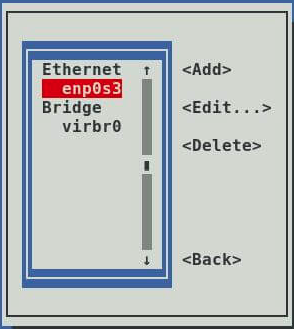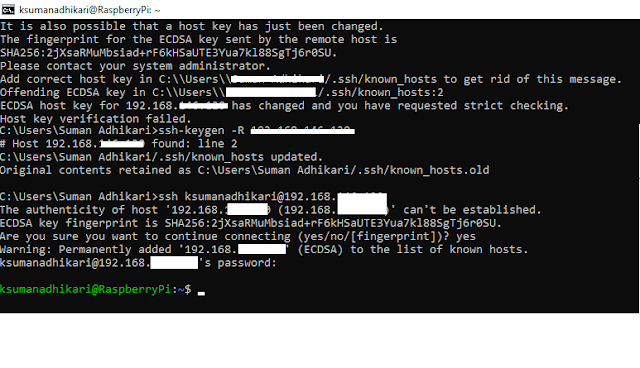Text-based User Interface (TUI) commands in Linux allow for a graphical-like interface within the terminal, enabling users to interact more visually without needing a full GUI environment. Here are some popular TUI commands and tools in Linux:
System Monitoring and Management
1. htop - An enhanced version of top, showing CPU, memory, and process usage with interactive controls.
$ htop
2. glances - A comprehensive system monitoring tool that displays CPU, memory, network, and disk usage.
$ glances
3. nmon - A performance monitor that shows CPU, memory, disk, network, and more.
$ nmon
File Management
1. mc (Midnight Commander) - A powerful file manager that allows navigation, copying, moving, and editing files.
$ mc
2. ranger - A file manager with VI keybindings and previews of images and text files.
$ ranger
3. vifm - A file manager with VI-like keybindings for navigating and managing files.
$ vifm
Text Editors
1. vim - A highly configurable text editor with TUI, known for its power in text editing.
$ vim filename
2. nano - A simple and user-friendly text editor for editing text files.
$ nano filename
3. emacs -nw - Emacs in "no-window" mode runs a powerful editor within the terminal.
$ emacs -nw filename
Disk and Filesystem Utilities
1. ncdu - Disk usage analyzer, providing a tree-view of disk space usage.
$ ncdu
2. cfdisk - A partition manager that allows creating and managing partitions.
$ sudo cfdisk
3. fdisk - A TUI for managing disk partitions.
$ sudo fdisk /dev/sdX
Network Monitoring and Management
1. nmtui - A TUI for managing network connections.
$ nmtui
2. bmon - A network bandwidth monitor for real-time bandwidth usage visualization.
$ bmon
3. nload - Displays incoming and outgoing network traffic in real time.
$ nload
System Utilities
1. alsamixer - A sound mixer for configuring audio levels.
$ alsamixer
2. iwconfig - Configures wireless network interfaces.
$ iwconfig
3. iftop - Displays real-time bandwidth usage per IP.
$ sudo iftop
Package Management
1. aptitude - A package manager with a TUI interface for browsing and managing packages (Debian/Ubuntu).
$ sudo aptitude
System Configuration
1. tldr - Simplified man pages in a readable format.
$ tldr command
2. whiptail - A dialog box for creating prompts and menus within scripts.
$ whiptail --title "Example" --msgbox "Hello!" 10 30
Each of these commands offers a powerful way to manage various aspects of your system from the terminal with an intuitive, interactive interface. You can install these packages through your system’s package manager if they’re not already installed.